ONLINE MICROSOFT TEAM TRAINING.....
STEP
:- 1 Install MIcrosoft Team Application
STEP :- 2 Click On Sign in Button See The Screen Below
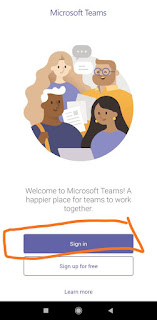
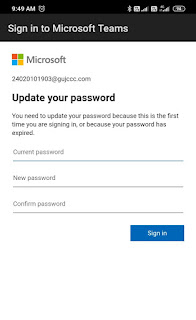
STEP :- 3 After Click On Sing In Button enter Your email For Sing In Make Sure Do Not Enter Your Personal Email.
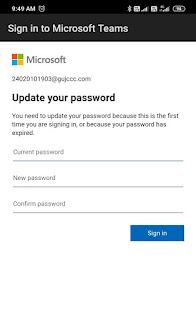
Example ID :- School DISE Code @gujccc.com for Example Your School DISE Code 24180500001 Then Your School email ID is 24180500001@gujccc.com
STEP :- 4 After Enter Your Email ID You Have Enter Your Password ...The Default Password :- School@123
VIRTUAL CLASSROOM FINAL LIST
STEP :- 5 After Enter Your School ID You Must Chnage Your Default Password.
VIRTUAL CLASS ROOM JOIN | LOGIN | DOWNLOAD Important: Please always Check and Confirm the above details with the official website and Advertisement / Notification.
Tag :
Gujarat Educational News

0 C "ONLINE MICROSOFT TEAM TRAINING....."